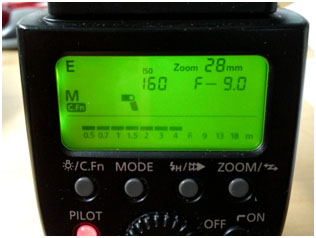We used two lights each captured separately, processed in Lightroom and then opened in Photoshop.
Results of our Balloon reshoot
Live View with EOS Utility and Lightroom 4
Using Canon EOS utility has a great advantage in Still Life in that you can see in real time how you light is looking on the object. It is especially useful for placing reflectors and gobos. I have made a list of setting in order to use the Canon 5DMII with Live View in the EOS utility with Lightroom 4.
There are two important settings on the Canon that must be made:
1. Go to the Menu with a wrench and two dots.
2. Go to Live View/Movie func. Set
3. Set Silent shoot. To Disable. (Must have this set so that the flash will fire when we make a picture with Live View on. I didn’t know about this setting in our demonstration and that is why the flash wasn’t firing)
4. In Menu go to the camera symbol and scroll down to C.FnIV Operation/Other and go to option 1 and set on #3 AE lock/Metering + AF start. This will set the focus start to the button on the camera with AF-ON and will disable the shuttle button from trying to focus.
Now open the Canon EOS utility. You might have to open it in applications. You should have the camera tethered and on at this point.
1. Click on Camera settings/Remote shooting. You should see the remote shooting screen with all you camera settings. The settings can be changed on this screen.
2. Next go to the Preferences Screen
a. Basic Settings only check the Show main window button.
b. Destination Folder change the folder to Watched Folder on the desktop and keep everything else unchecked.
c. File Name Do not modify
d. Download Images set to Images not yet downloaded
e. Remote Shooting check box for Save also on the camera’s memory card
f. Linked software None
g. OK
Now open Lightroom and make the following changes:
1. File®Auto Import®Auto Import Setting
2. Set the Watched folder on the desktop
3. Set the destination folder to somewhere not on the desktop.
4. File Naming set to Filename.
5. Make sure the Enable Auto Import is checked
6. OK
Go back to the remote shooting screen and press the Set-up menu then press the Live View/Movie func.set. button.
1. Under LV func. Setting check Stills only
2. Under Screen settings click Still display
3. OK
Now click Live View shoot button
1. Set the white balance to Auto (give a better preview image and does a decent job with the capture)
2. Play with the focus setting and see what works.
3. Take a picture with the remote button and make sure the flash is firing.
We also talked about using the PocketWizard Multi Max on SpeedCycler.
1. Press the Menu button.
2. Press A for Advanced Menu
3. Press D for SpeedCycler
4. Set the channel (Let’s say 17) and have A and B activated by pressing the letter to high light it.
5. Now set the internal pocket wizards on the 1200R packs by turning on off and then set the MultiMax to 17A only and hold down the test button while someone turns on the 1st 1200R pack and the pack fires. This could take a few seconds. Now turn off that pack. Change the MultiMax to read 17B, hold down the test button while someone turns on the 2nd 1200R pack and the pack fires. Turn on the 1st pack. Now set the Multimax so that it is set on SpeedCycler on channel 17 and both A and B are highlighted. Each time you press the test button one strobe will fire at a time and in sequence. ABABAB etc.
6. If you are using the 2400 packs, use the PocketWizard III and set one to 17A and the other to 17B.